
Invoice is transactions done by subreseller/ customer. In Liquid there are 4 ways to execute transactions, which are:
- Keep Invoice
- Pay Invoice
- No Invoice
- Only Add
- Keep Invoice
If you execute customers’ orders using keep invoice, the transaction will cut the balance of the reseller and the concerned reseller parents according to the price of each reseller. Meanwhile, the detail of the domain transaction is marked unpaid, so the invoice will be sent to the customer’s email.Example: Order domain to keep the invoice :
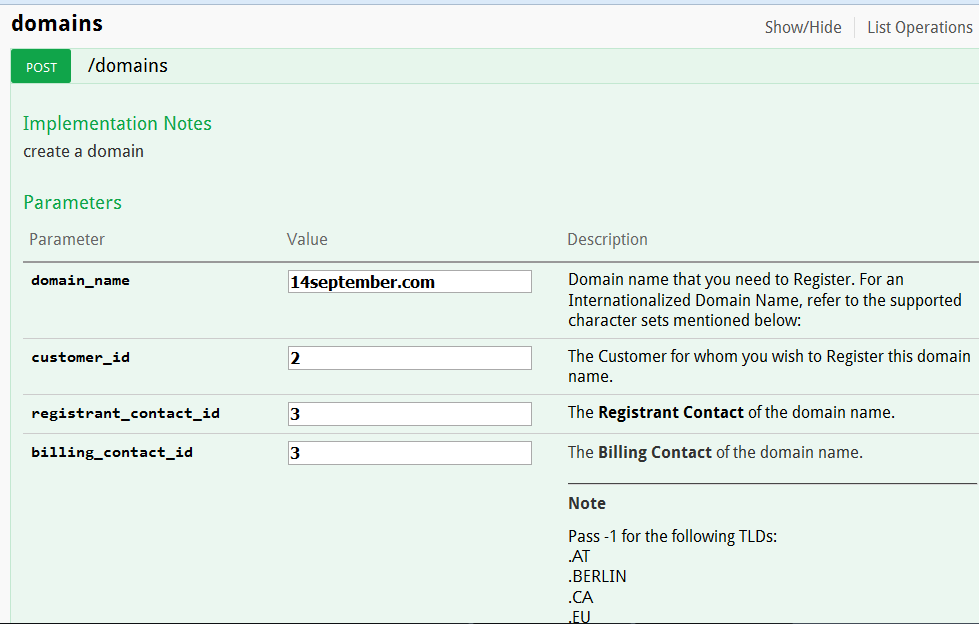
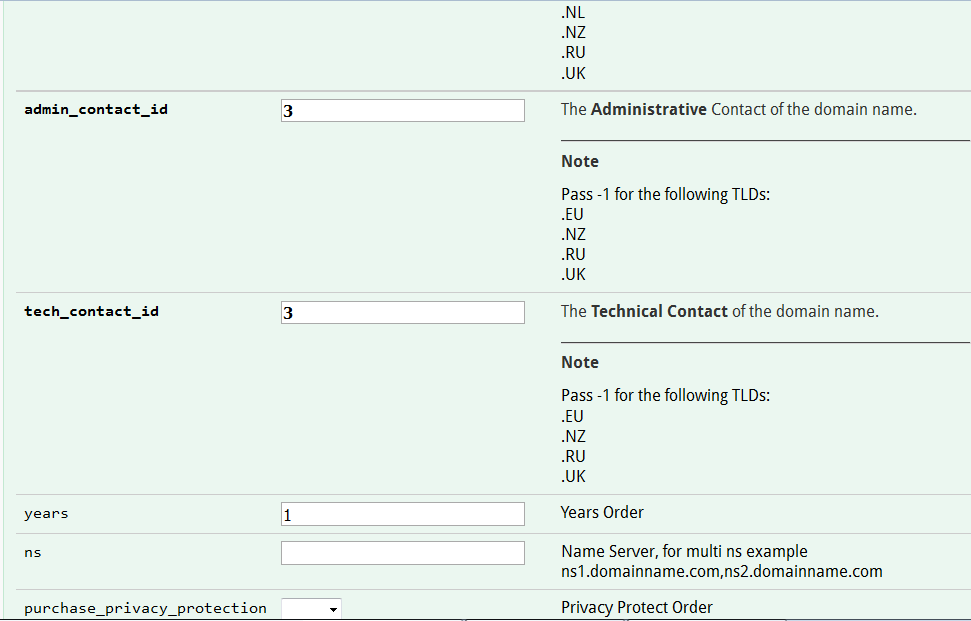
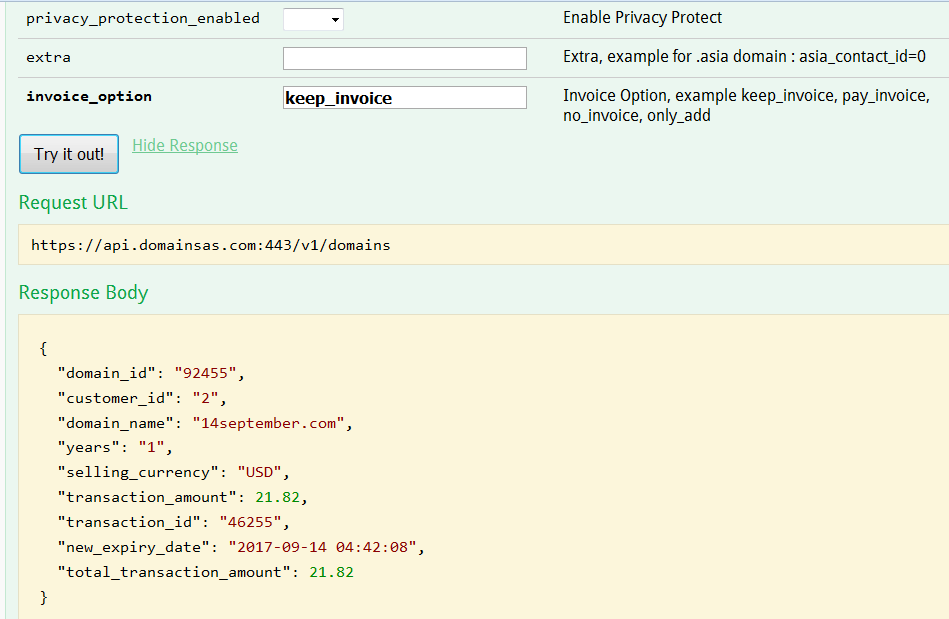
In the Customer transaction list, the transaction status is Payment Pending. Customer’s balance is not reduced. Customer’s balance will be reduced after the payment.

If you click on Detail Transaction, there is a button to make a payment.
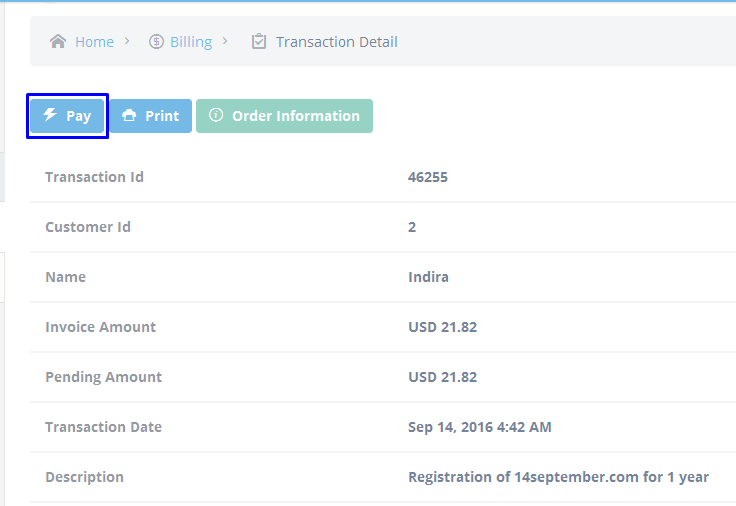
In the Reseller transaction list, the transaction status is Done. Reseller’s balance is reduced.
 In the Billing-Pending Payment menu on Customer Pending Invoices tab, there is a button to make a payment.
In the Billing-Pending Payment menu on Customer Pending Invoices tab, there is a button to make a payment.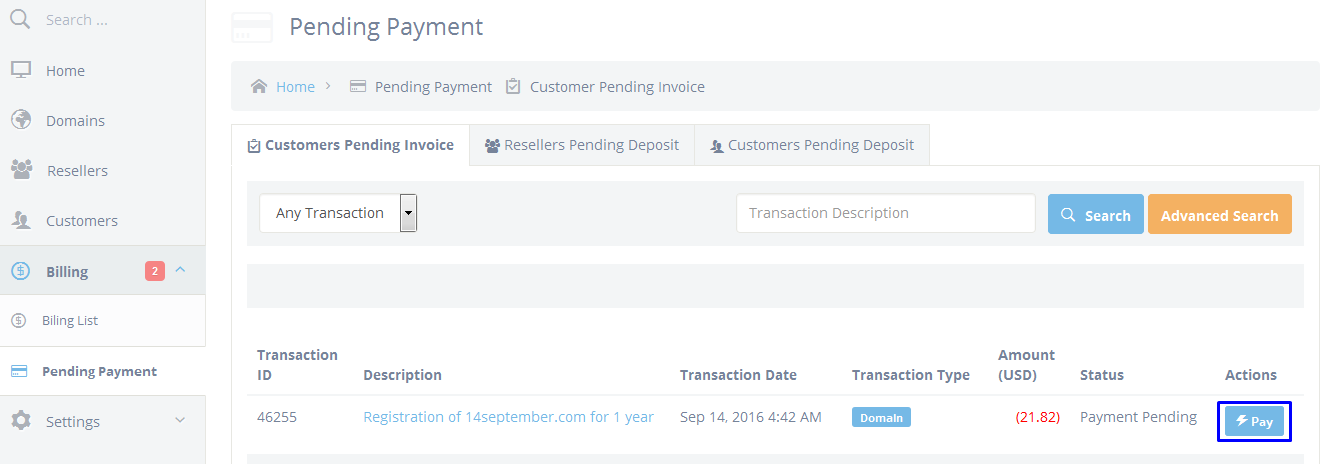
In the Parent Reseller transaction list, the transaction status is Done. Parent reseller’s balance is reduced.
 In the domain detail, that domain is already Live but there is a notification to make a payment.
In the domain detail, that domain is already Live but there is a notification to make a payment.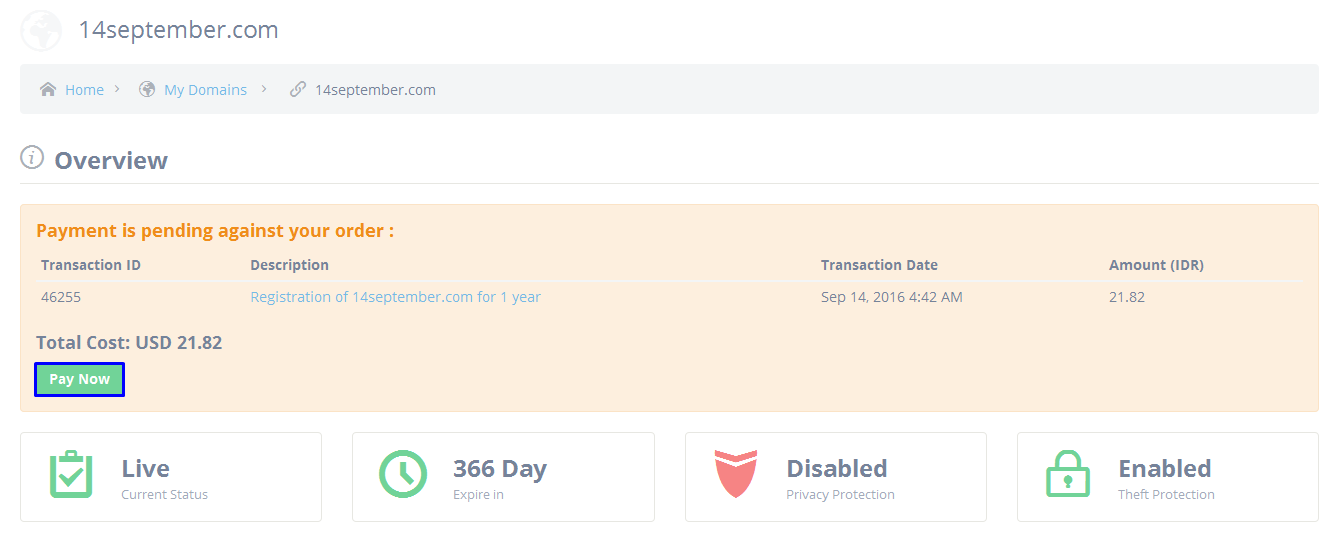 Interface customer
Interface customer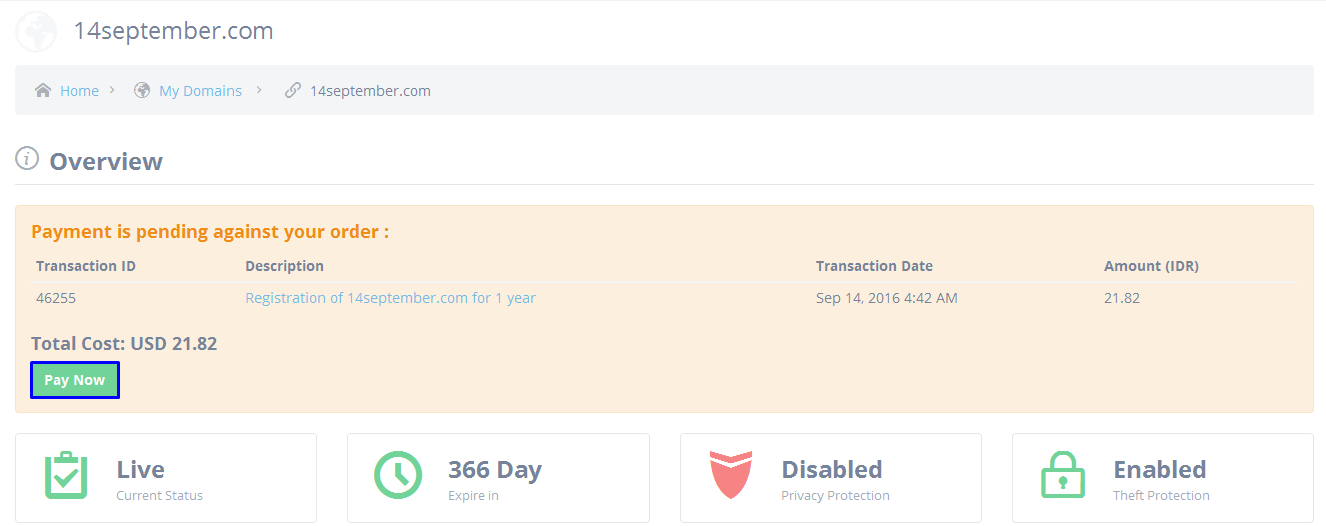
- Pay Invoice
If you execute customers’ orders using pay invoice, the transaction will cut the balance of the resellers and concerned parent resellers according to the price of each reseller. It also cuts the customer’s balance.Example: Order domain with pay invoice :
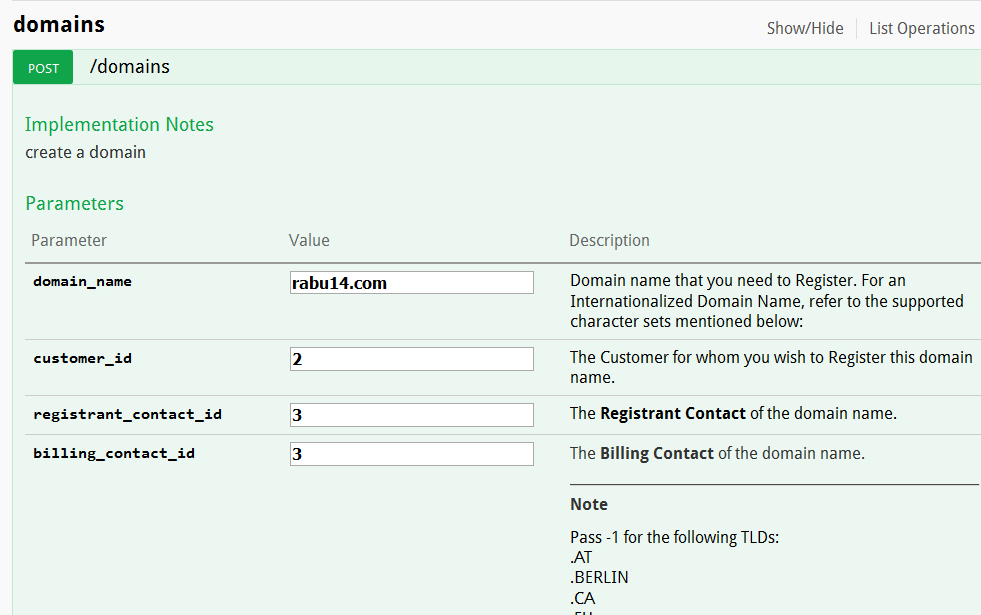
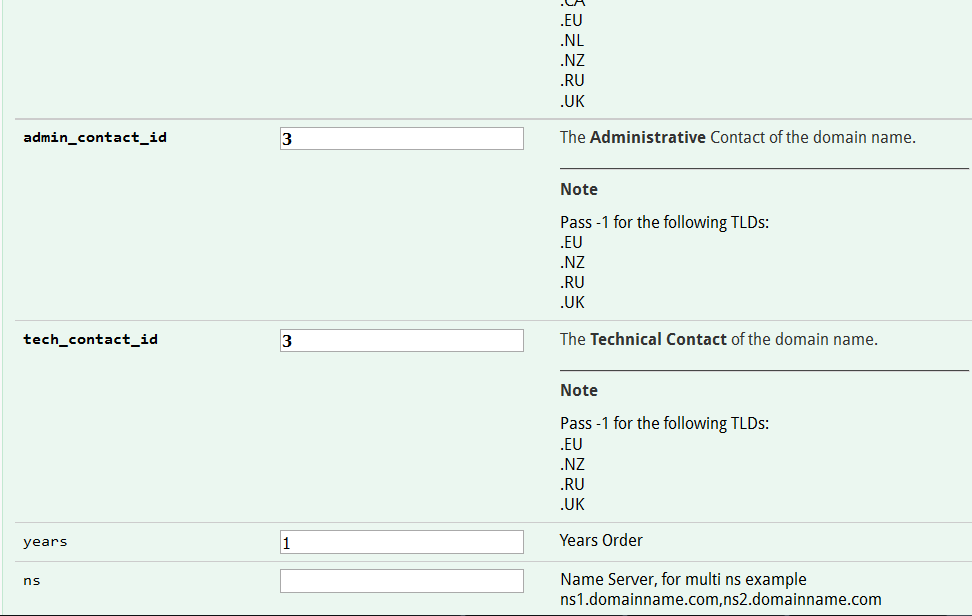
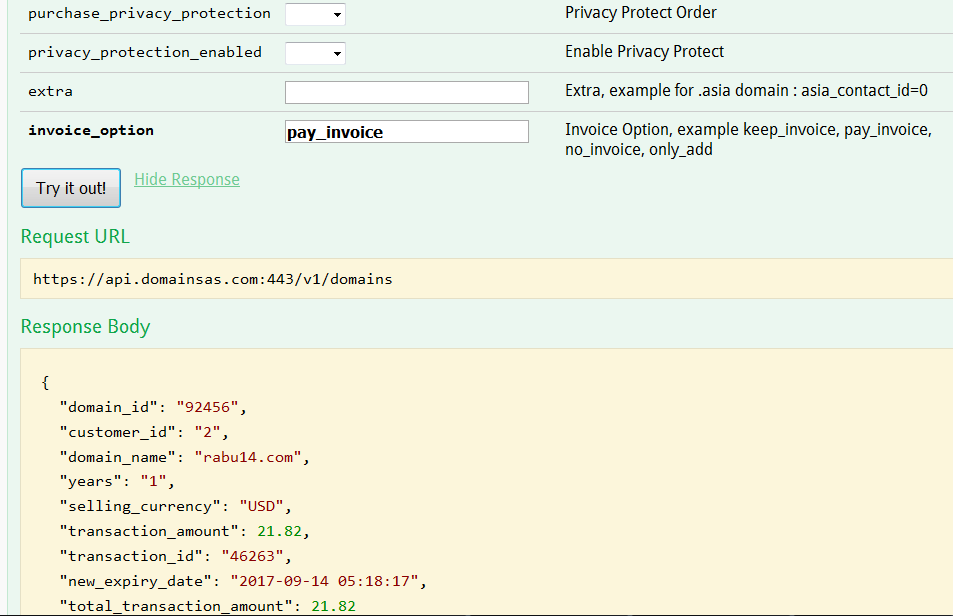
In the Customer billing list, the transaction status is Done. Customer’s balance is reduced.

Same with the transaction list of Reseller and Parent Reseller, the transaction status is Done. The balance of the reseller and parent reseller is reduced.

- No Invoice
If you execute customers’ orders using no invoice, the transaction will cut the balance of the reseller and concerned parent resellers according to the price of each reseller. Meanwhile, the customer’s balance is not reduced.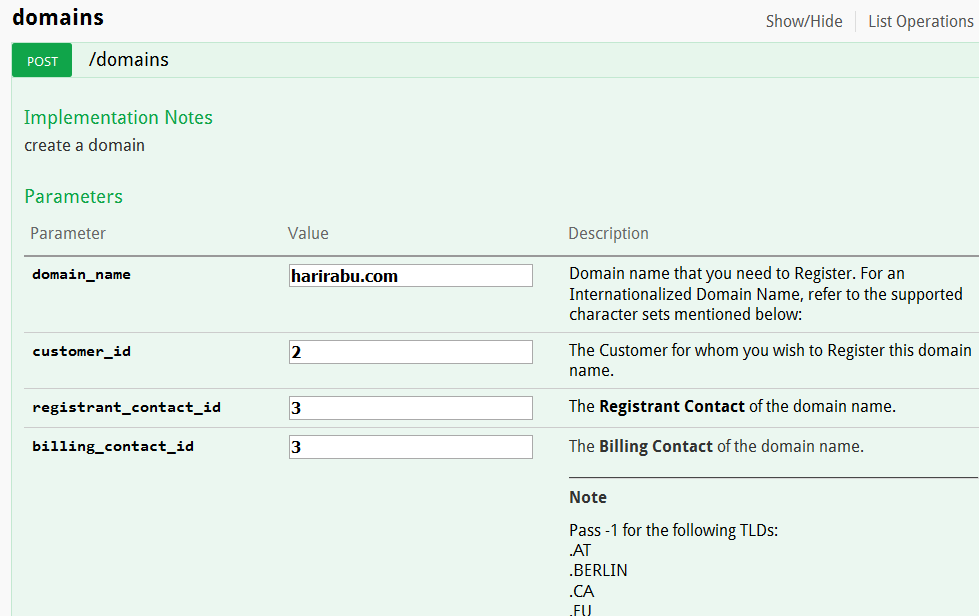
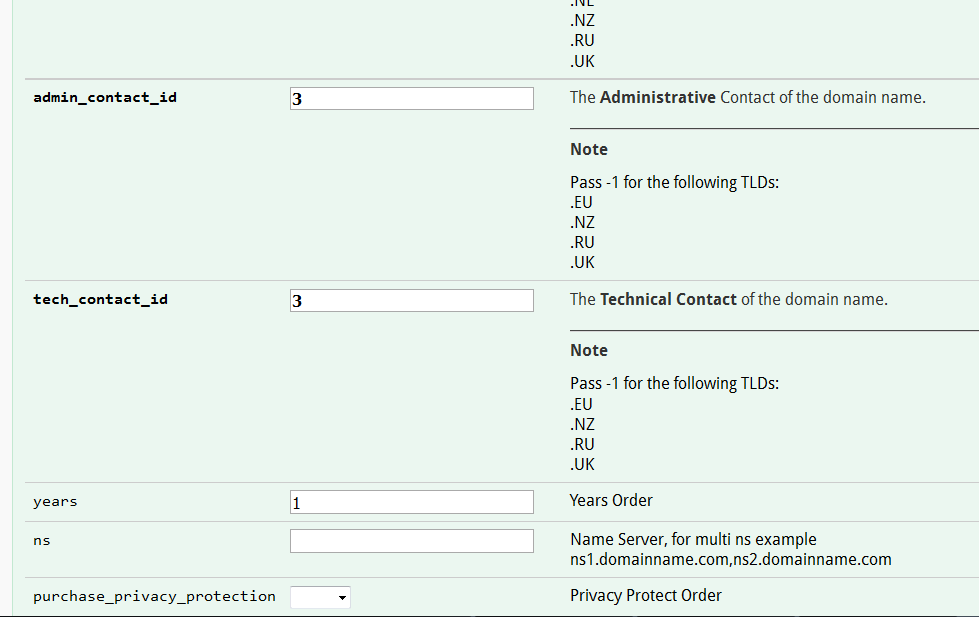
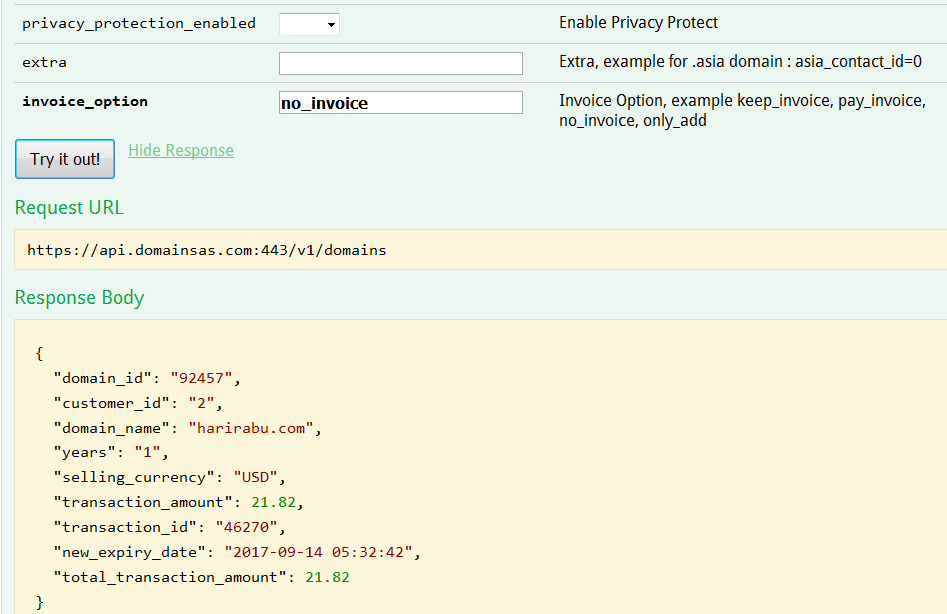
In the Customer transaction list, the transaction status is Done, but it is returned in the form of discount. The customer’s balance remains the same.
In the transaction list of Reseller and Parent Reseller, the transaction status is Done. The balance of the reseller and parent reseller is reduced.

- Only Add
If you execute customers’ orders using only add invoice, the transaction does not cut the balance of the reseller and parent reseller. Meanwhile, on the customer also do not cut the balance. Transaction only add, for the next still can executed as no invoice, keep invoice or even canceled.Example : Order domain with only add invoice
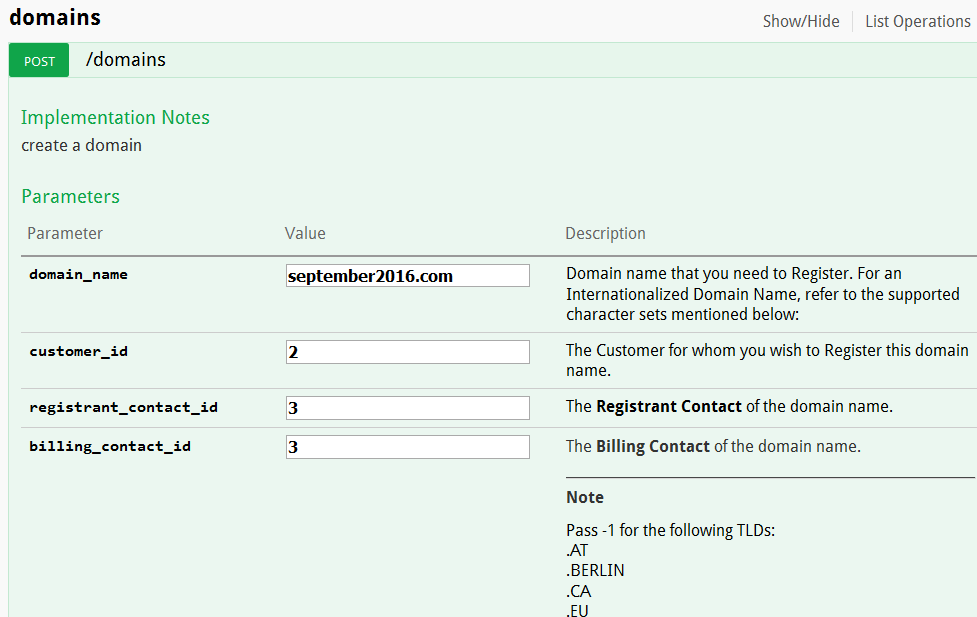
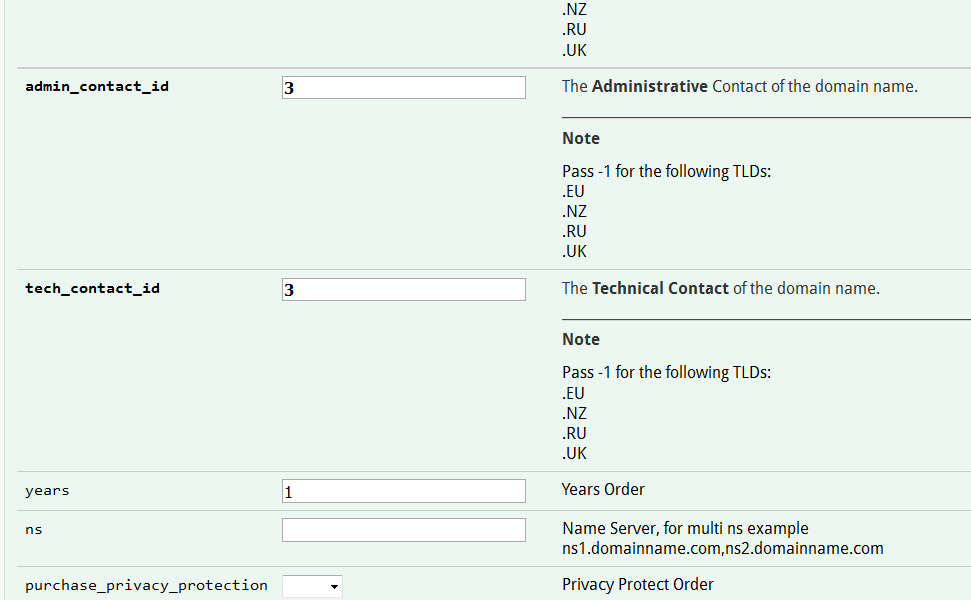
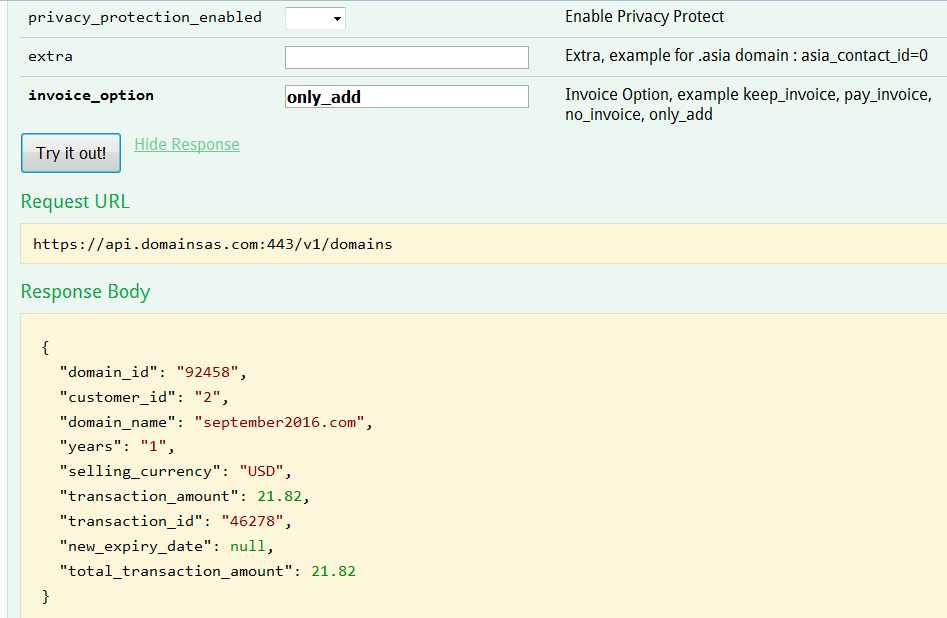
On Customer transaction list, The status is Action & Payment Pending. Customer balance Still.

If the details transaction clicked, There is a button for Execute the Transaction
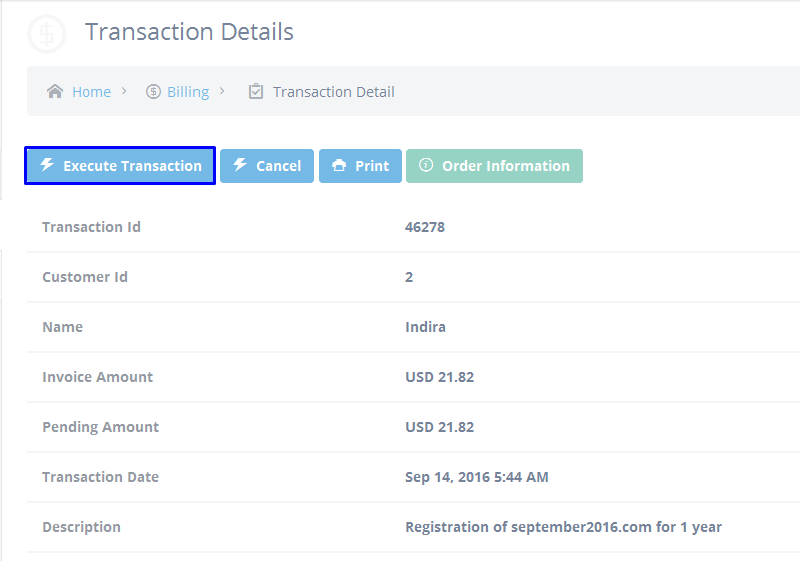
Interface reseller :On transaction list Reseller and Parent Reseller, The transaction is not appear, because the transaction do not executed. The balance of Reseller and Parent Reseller still same.
On the detail domain, Status domain is unpaid, and there is notification to execute the transaction soon.
Interface Reseller :
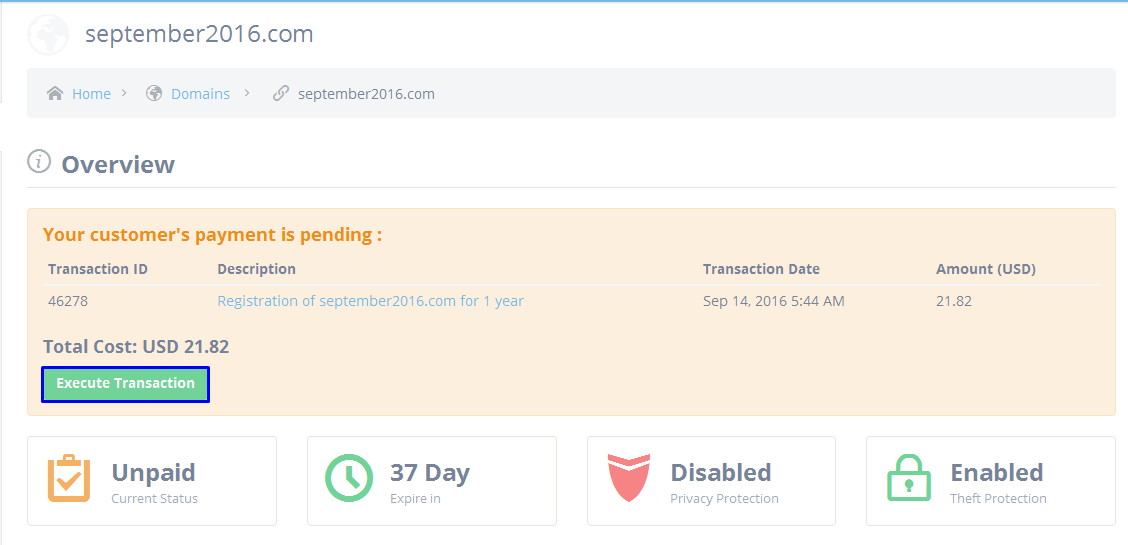
Interface customer :
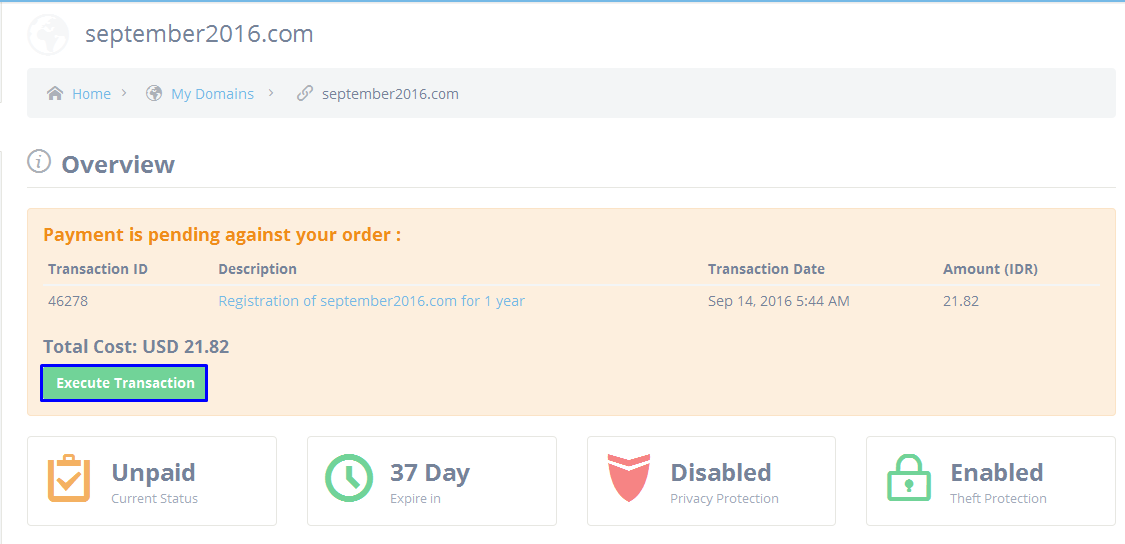
For execute the transaction only_add, Please note the ID transaction first.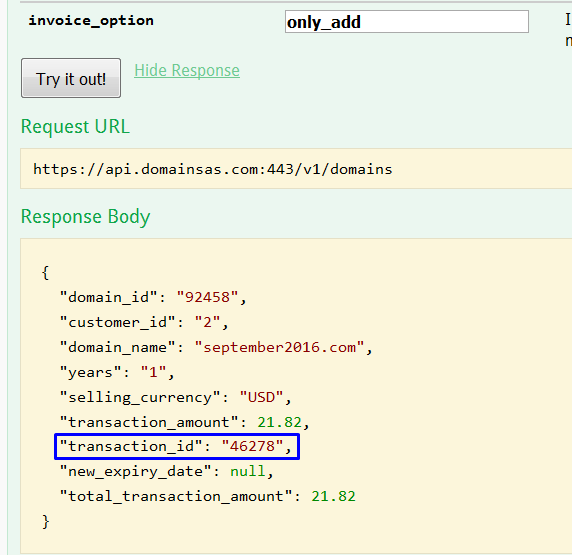
Execute the transaction to be keep_invoice
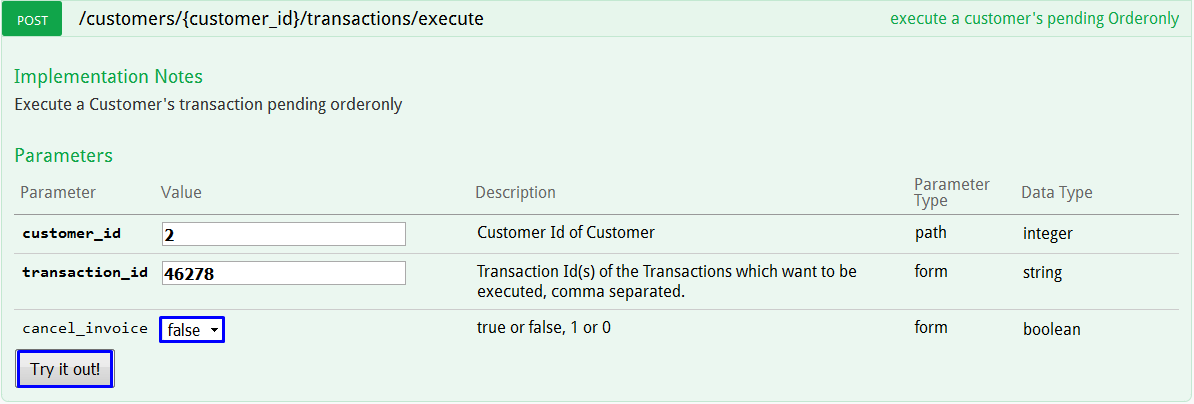
Execute the transaction to be No_invoice
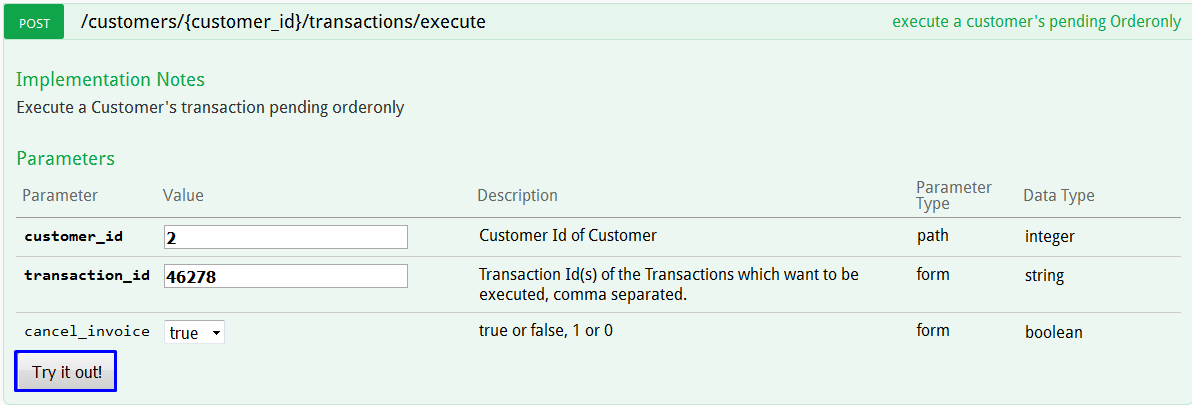
Cancel invoice
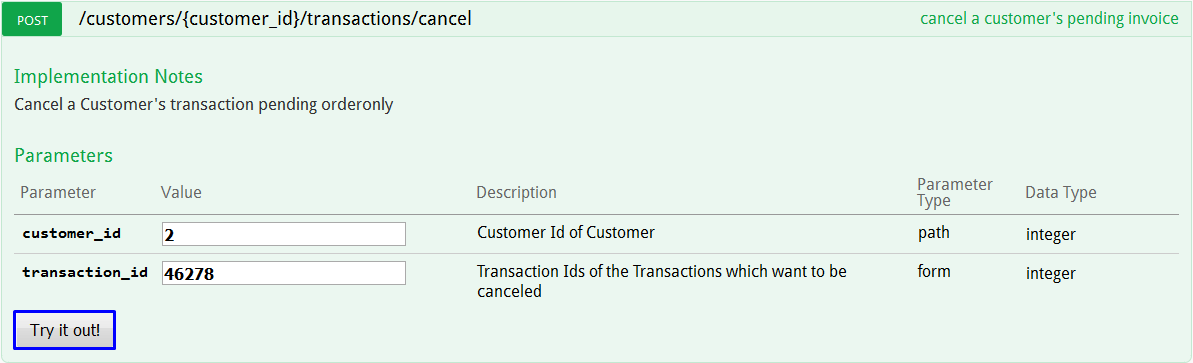
Or execute through reseller interface, on menu Billing – Pending Payment on Customer Pending Invoice tab, Choose Cancel
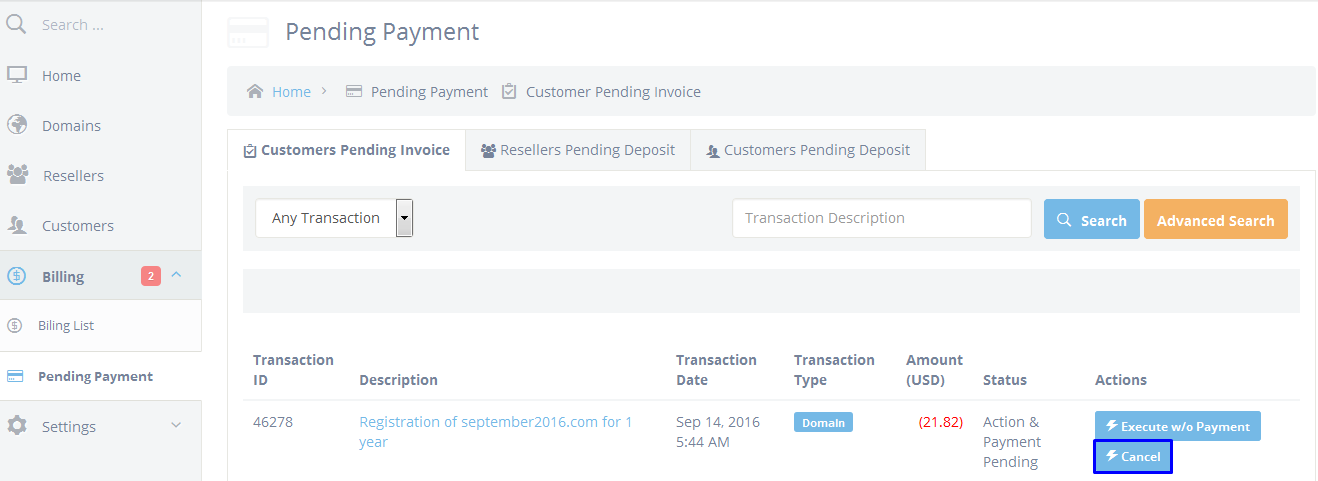
Leave A Comment?